Getting started
Upon the first launch, you will see the main application window. Here you can create a new RAM Disk, change settings and work with disk images.
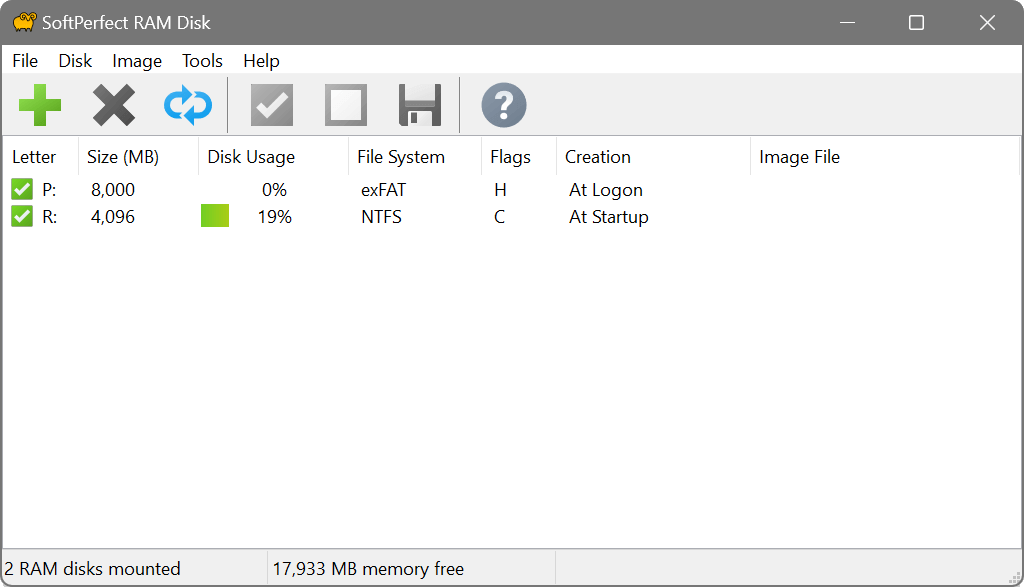
To create a new RAM disk, press the Add... button on the toolbar or choose Disk – Add... from the main menu. See adding a RAM disk for more details.
The newly added RAM disk will be automatically mounted and shown in the list of disks. If you did not choose to format the disk as FAT, FAT32, exFAT or NTFS, you will need to format it manually before you can use it. After formatting, you can access the disk via Windows Explorer or other file manager.
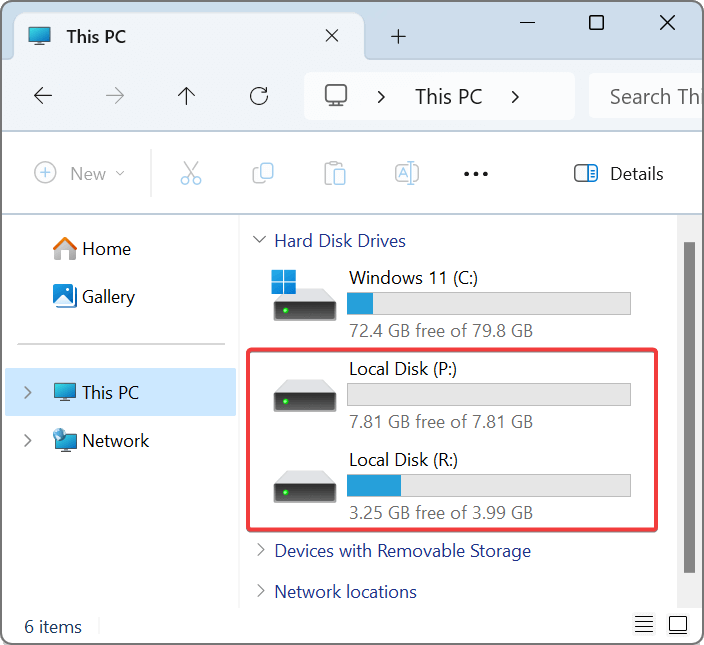
Note: RAM disks are not visible in the Disk Management console unless the Hard Disk Emulation is turned on. Dynamic volumes are also supported for the RAM disks with the Hard Disk Emulation turned on.
Disk flags
The flags shown in the list of disks can have one or more of the following values:
- R (removable): the disk is mounted as a removable disk. Windows will not create the Recycled or System Volume Information folders on this disk. It will also be possible to eject the disk via Windows Explorer context menu.
- W (wipe): the memory allocated for the disk will be securely erased on dismounting the disk. This option is recommended if you use the disk for sensitive data.
- P (persistent): the disk contents will be saved to the associated image file upon shutdown. If this flag is not present, the disk is volatile.
- C (compressed): the disk contents will be compressed when data is written to it. This option is only available for NTFS volumes.
- H (hard disk emulation): the disk is emulated as a complete hard disk drive with partitions.
- N (NUMA node): the disk is allocated in a selected NUMA node.
RAM disk removal
Disks that are no longer needed can be permanently removed by selecting the disk and then pressing the Delete button on the toolbar or choosing Disk – Delete from the main menu. This will unmount the disk and then delete it from the list of disks.
To remove a disk temporarily, choose Disk – Unmount. The disk will be removed from the system (unmounted), but will persist in the list of disks. You can mount it again by choosing Disk – Mount. The mounted or unmounted state of each disk is retained after reboot.
If you use a RAM disk for system temporary files, browser cache or files created by other applications, you should exit those applications or revert those files to the hard disk before deleting or unmounting the RAM disk. Otherwise the system and other applications may encounter errors when trying to access the RAM disk that was made unavailable.
If you want to uninstall the RAM Disk application, it is important to revert all the relevant configuration and disk redirects before uninstalling.